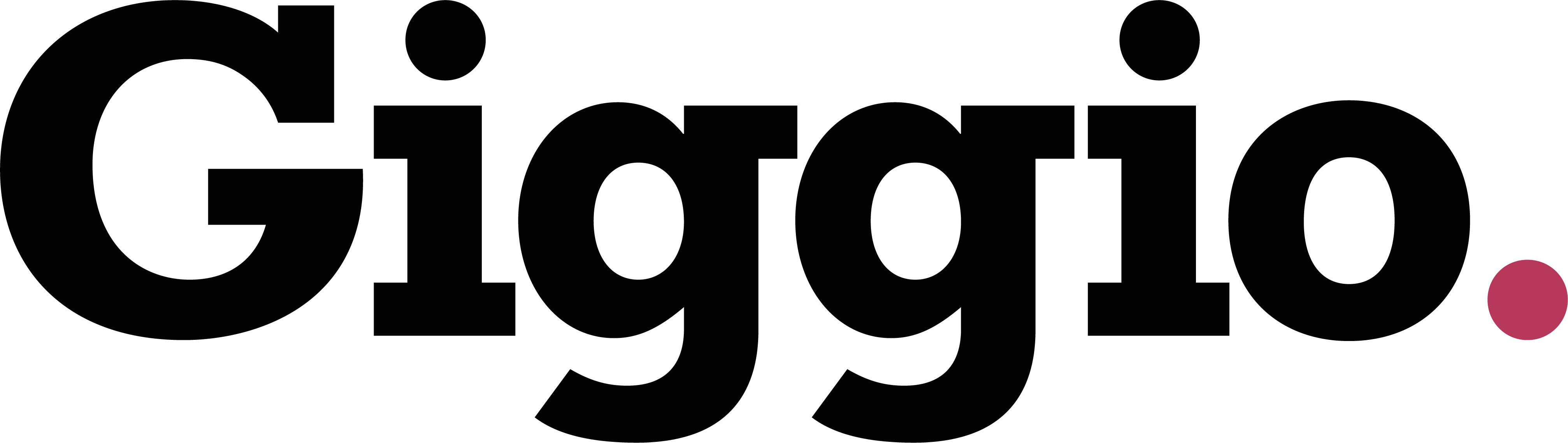Tracking Web Form Submissions
If your website has different sections (e.g. Weddings, Corporate, Private Parties), you can customise Giggio’s enquiry form code to track where each submission comes from. This helps you understand which services people are enquiring about - without the client needing to specify.
💡 Why This is Useful
By tagging each form with a unique source, you’ll be able to:
- See where the enquiry originated (e.g. “weddingPage” or “corporatePage”)
- Segment and prioritise leads more effectively
- Improve your marketing and site structure based on actual usage
🛠 Step-by-Step: Add a Source Tag to Your Form
1. Go to Your Enquiry Form Settings
- In Giggio, go to Settings > Enquiries
- This is where your iframe code is generated
2. Find the src= Section in the Code
- Locate this part of the code:
src="https://..."
- Place your cursor just before the final quote mark ("), at the end of the URL.
3. Add Your Source Tag
- Type the following (replacing "weddingPage" with your chosen label):
&source=weddingPage
- Your final src line will look something like:
src="https://gigg.io/enquiryformresp.aspx?style=default&id=123123123123&source=weddingPage"
⚠️ No spaces in your source tag — use camelCase, underscores, or dashes if needed.
📋 Copy and Paste the Updated Code
- Click Select Code in Gigio to copy the full iframe
- Paste the code into your website’s HTML wherever you want the form to appear
You can do this on as many different pages as needed, each time changing the &source= value (e.g. &source=corporatePage, &source=birthdayForm, etc.)
🔍 Where the Source Appears
When someone submits the form:
- The notification email you receive will show the source tag
- Inside Giggio, the Web Enquiry record will also include this source reference
✏️ Updating an Existing Form
Already embedded the form on your site? No problem:
- Just edit the iframe code directly in your site’s HTML
- Add or modify the &source= value the same way
✅ Summary
Using the &source= tag in your form code helps you:
- Track which part of your website leads are coming from
- Tailor your follow-up based on their area of interest
- Gain insight into what’s working on your site
🆘 Need Help?
If you need support with setting this up, contact: support@giggio.co.uk