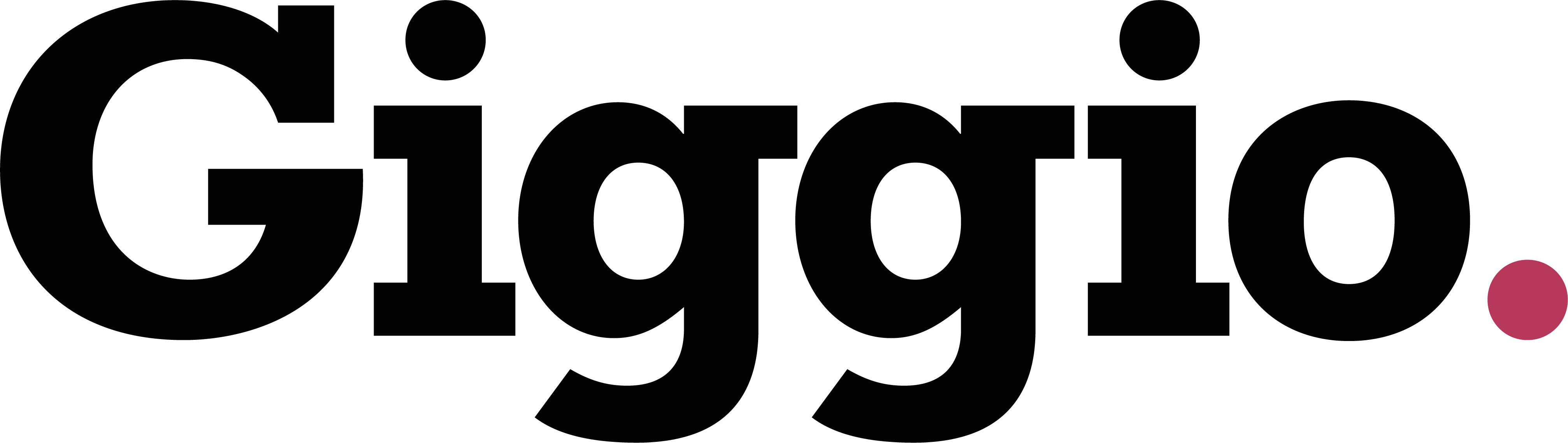Custom Email Templates
Create stock emails to save yourself time
Custom email templates in Giggio save you time by letting you send pre-written, personalised emails from various sections of the platform. These templates are perfect for replying to common client questions or automating future communications.
What Are Custom Email Templates?
Custom emails in Giggio:
- Can be sent from the Web Enquiry Page, Event Page, or Client Page
- Will merge client and event details automatically using merge fields
- Are perfect for frequently used messages (e.g. replying to enquiries, providing PLI documents)
- Can include attachments
They also be sent automatically on future dates using the Scheduled Email feature.
How to Create a Custom Email Template
1. Go to Settings > Custom Email Templates
2. Click Add New
3. Enter the following:
- Email Reference: Internal name (not visible to clients)
- Subject Line: What the recipient will see
- Message Body: Write your email content
Use Merge Fields from the panel to insert client or event details automatically
eg. [[first]] will insert the first name of the client.
4. (Optional) To add a file (e.g. a price list), click Add Attachment
5. Click Save
Your new template will now appear in the list.
How to Use a Custom Email Template
- Go to any Event record
- Click the Emails tab.
- A list of your custom templates will appear.
- Click on the one you want to send — Giggio will:
- Automatically merge client/event info into the message
- Allow you to edit the message before sending - Click Send
Summary
Giggio’s custom email templates help you:
- Save time replying to common questions
- Maintain consistent communication
- Automate future follow-ups using scheduled emails