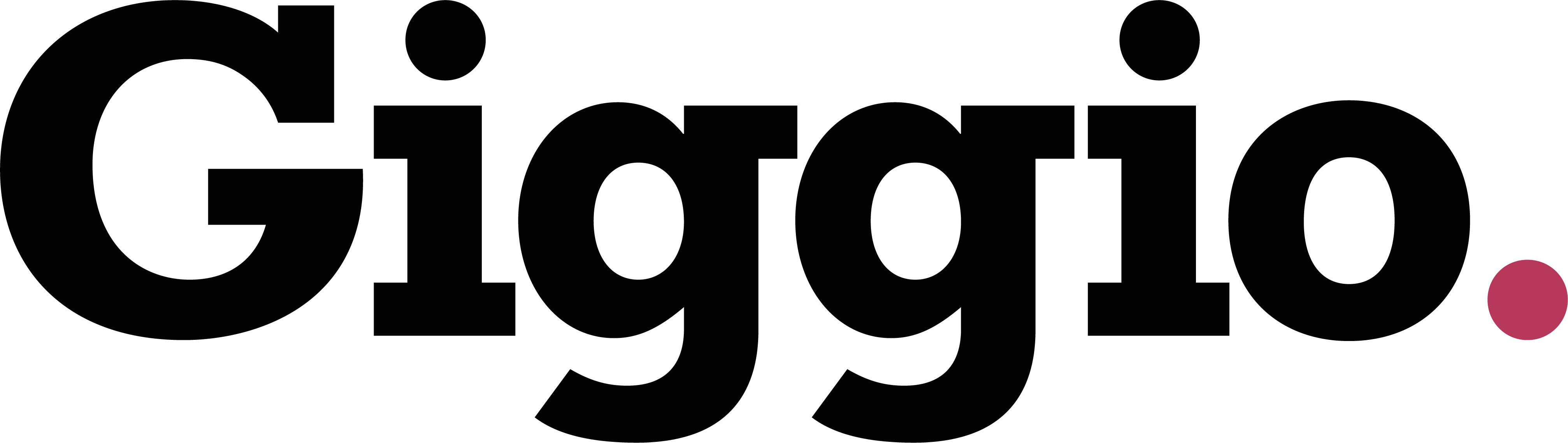Quick Start Guide
This guide will walk you through the basics of using Giggio, so you can start booking gigs, sending invoices, and managing your business with confidence.
Step 1: Customise Your Settings
Where to go: Settings > General
Here you can change all the default global settings for your system. We’d suggest starting by doing the following tasks:
- Set your Currency, Date Format, Country, and Tax Rates (if applicable)
- Set the default Due Dates for your Invoices.
- Set your Next Invoice Number
Step 2: Customise your Email Templates
Where to go: Settings>Email Templates
Here you’ll be able to amend all the Email Templates that are built into Giggio. Every button that composes an email uses a template from this section. As you open each section to edit an email, you’ll see which ‘Merge Fields’ are available for that particular email on the left hand side. These merge fields will get replaced by data from your system as they are used. Eg Hi [[first]] will get replaced by the clients first name: Hi Emma
The templates are ready to go, but you can customise to suit your own style. For now, we’d suggest the following :
- Just add your name to the bottom of each email template.
As you use the system, tweak these templates to suit your business.
Step 3: Add Your Logo
Where to go: Settings>Graphics
There are 4 areas that require customisation in order to brand the PDFs and Online Confirmation pages. You can upload JPEG’s (using the file extension .jpg) to each of these areas. You can simply add a ‘Text Alternative’ for each of these instead if you want to.
If you need any help creating these, please contact support.
1) Logo Graphic
This appears on the online confirmation page. This image needs to be 150dpi with a maximum width and height of 500px.
2) Header Graphic
This appears on the PDF contracts and invoices and usually contains your company logo. It takes up an area of 125mm x 50mm at the top right of the page.
3) Footer Graphic
This also appears on the PDF contracts and invoices. It takes up an area of 125mm x 50mm at the bottom right of the page. This can be used for your Company Address, Website, Contact Details, Vat Number, Company Number etc.
4) Payment Panel
This only appears on PDF invoices, to give your clients the details they require to pay eg your BACS Details. It takes up an area of 70mm x 65mm at the bottom left of the invoice.
Don’t forget to click the Green ‘Save’ button after uploading each graphic.
If an error appears when you upload the image, check the file size. Each image should be smaller than 5Mb.
Step 4: Add a Test Client
Where to go: Clients Page
Set yourself up as a client so you can experience the customer journey.
- Click + New Client button
- Enter basic details (name, your own email address)
- Try the ‘Quick Search’ in the address section. Try typing a postcode, or start typing an address
- Save the client
From this page, you’ll be able to see Booked Events, Outstanding Invoices, Email History and To Dos called ‘Client Tasks’.
Step 3: Create a Test Event
From the Client Record you’ve just made, click ‘Create Event’ at the top. You’ll now see the Events page. This is where you’ll spend most of your time. The client you’ve created will be shown at the Top Left. This record can be edited from this panel too, or you can change the client from here too. We’re now going to create a contract.
- Set a date, title, time, venue, and fee
- Add any notes or special details
- Click Generate Contract
This will create a pdf contract, which you can view by clicking View Contract in the popup window.
You can now send it to the client by clicking ‘Email Contract’.
This will compose an email using the template from Settings>Email Templates>Client Contract. The email can be edited in the preview window if required, then when you’re happy, click Send.
You’ll notice the Status for the event is now ‘Contract Issued’.
If you go to the Dashboard, you’ll see that you have a contract outstanding in the Outstanding Items section. This allows you to keep track of contracts that have not yet been agreed.
Step 4: Confirm The Contract
Here you’re going to play the part of your client, Open the contract email that you just sent yourself. The email will have the pdf contract attached, but also within that email, you’ll see a link which you can click to open the Online Confirmation page. Click it.
You’ll see all the event details, along with the Default Terms and Conditions. (These can be edited in the Settings.)
Scroll to the bottom and Click the ‘Agree’ button.
The booking is now Confirmed! You’ll get an email notifying you of this Confirmation. The client (also you in this case) will get an email to say the booking has been confirmed. Note: this is the ‘Online Confirmation Autoresponder’ Email Template if you want to amended it.
In Giggio, if you reload the Dashboard page, you’ll now see this event appearing as an ‘Upcoming Event’. Click ‘View Event’ to go back to the Event Record.
The Job Status is now ‘Confirmed’, and if you click the Job Status, You’ll be able to see details of this event, including the IP address and device details of the person that clicked the ‘Agree’ button.
Step 4: Create and Send an Invoice
Where to go: Invoices Page
As the event you’ve created is Confirmed, the system will prompt you to invoice for it. You’ll see it in the To Be Invoiced section at the top. To generate the invoice, simply click the red ‘Invoice’ button. A PDF Invoice will be created, and it will appear in the Unpaid Invoices section at the bottom. Click the View button to see what this looks like.
To send this to the Client, click the blue Email icon. (note: the red email icon is the ‘chase’ email, so can be used if Invocies are overdue, and uses a different template.)
The email preview window will appear. Here you can make any adjustments to the email before sending it. This email is the ‘Invoice‘ Email Template.
Step 5: Receive The Payment
Where to go: Invoices Page
When the client has paid, you can log this in Giggio.
- Find the Invoice in the Unpaid Invoices section.
- Click ‘Receive’. You’ll be prompted to enter the payment date, and a reference if required.
- Click ‘Receive’ to log the payment.
- The System will ask if you want to send a receipt.
- The payment is now logged
You can generate a report of your logged payments in the reports section.