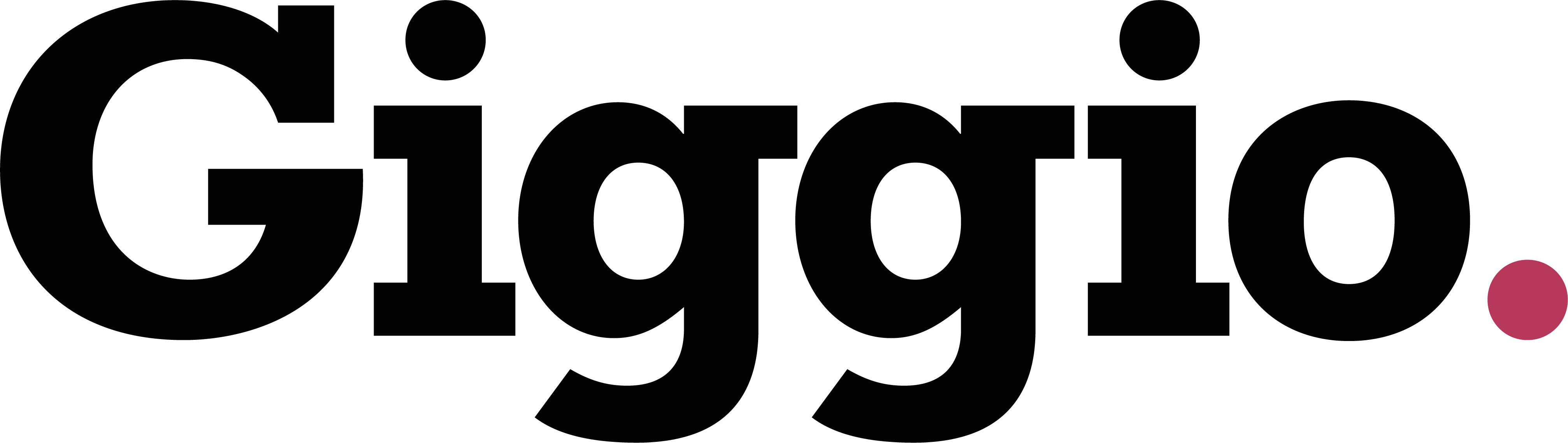Tagging Clients
Using Client Tags to Filter and Search Your Client List
Giggio lets you create and assign custom tags to client records. These tags help you organize, search, and filter your client list quickly and effectively.
What Are Tags?
Tags are short labels—like “Agent”, “London”, or “VIP”—that you define yourself. They can represent roles, locations, status, or any other helpful category. Tags make it easy to:
- Group similar clients
- Filter your client list
- Export specific client segments
How to Set Up Client Tags
- Go to:
Settings > Event Presets
- Scroll down to the “Client Tag” section
- Create your tags
- Click to add a new tag
- Examples: Agent, London, VIP
There’s no limit to how many tags you can create.
Assigning Tags to Clients
- Open a client record
- Select the appropriate tags
You’ll see a list of the tags you created—just pick the ones that apply.- Example:
- Client 1: Tag as Agent
- Client 2: Tag as London
- Client 3: Tag as Agent and London
- Example:
Filtering Clients by Tag
From the main client overview:
- Click a tag at the top to filter your list
- Clicking London shows only clients tagged with London
- Clicking Agent + London shows only clients that match both
- Click the tag again to remove the filter and return to the full list
Exporting Tagged Clients
Once you've filtered your client list using tags, you can:
- Click “Export as CSV” to download the filtered client list
- Use this data in external tools, spreadsheets, or reporting
Summary
Tags in Giggio make managing your client list faster and more flexible. Use them to group clients, refine searches, and export targeted lists with ease.