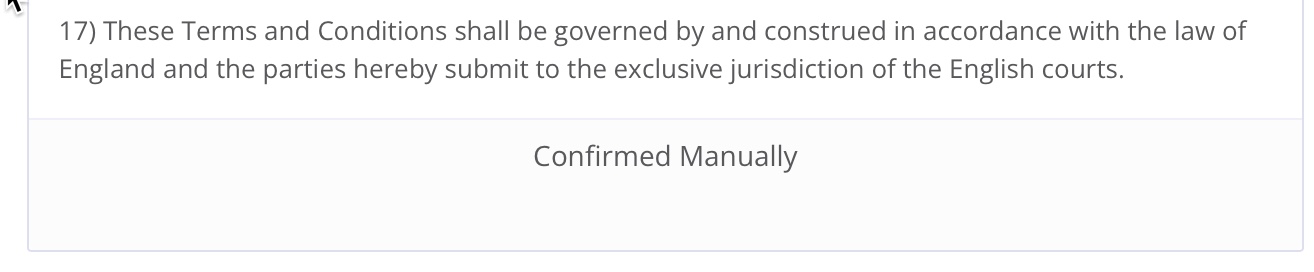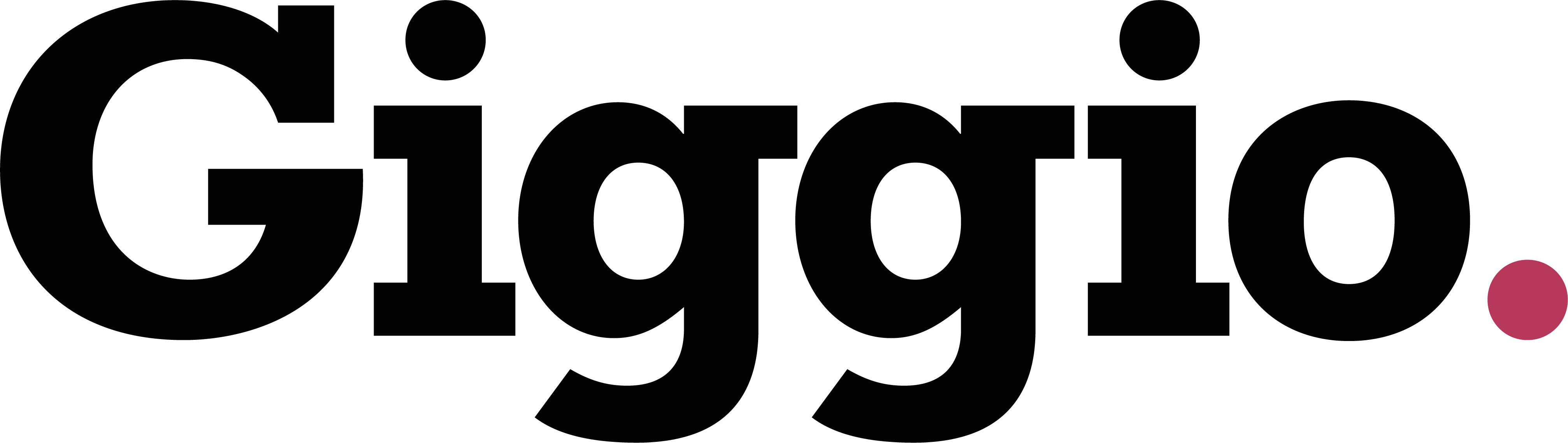Online Confirmation Pages
When you send a Booking Confirmation to a client, it will contain a link to the event information and your terms and conditions:
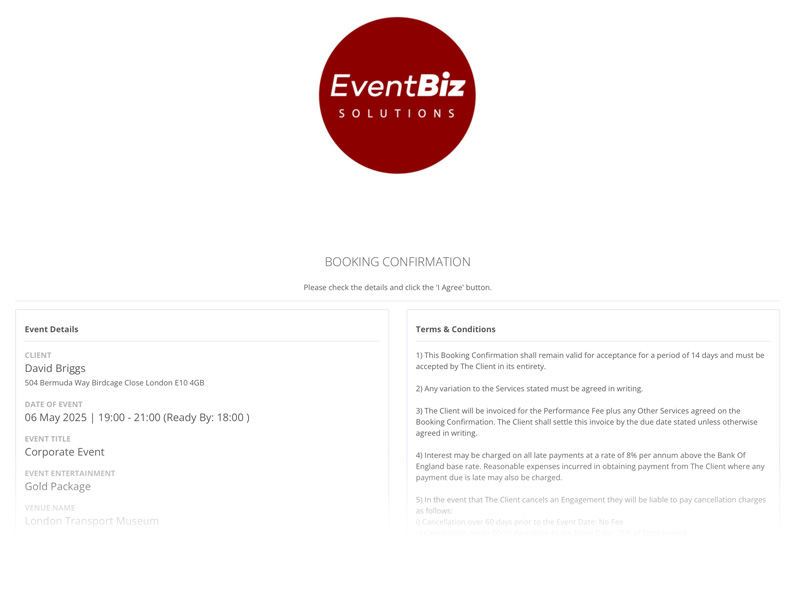
At the bottom, the client will be able to click 'I Agree':
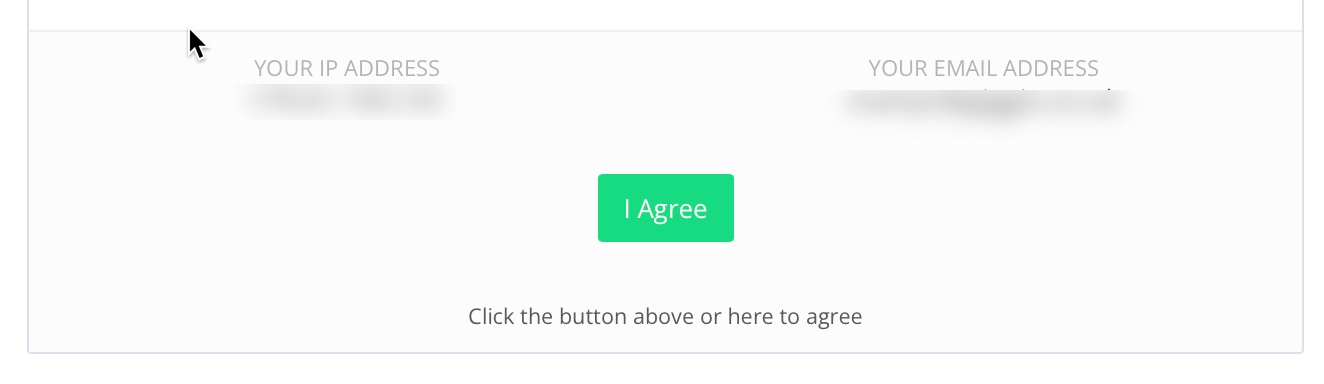
The system will display their IP address, which will be captured along with a timestamp and device details when they click the button.
Once agreed, This link will show that the Booking is Confirmed:
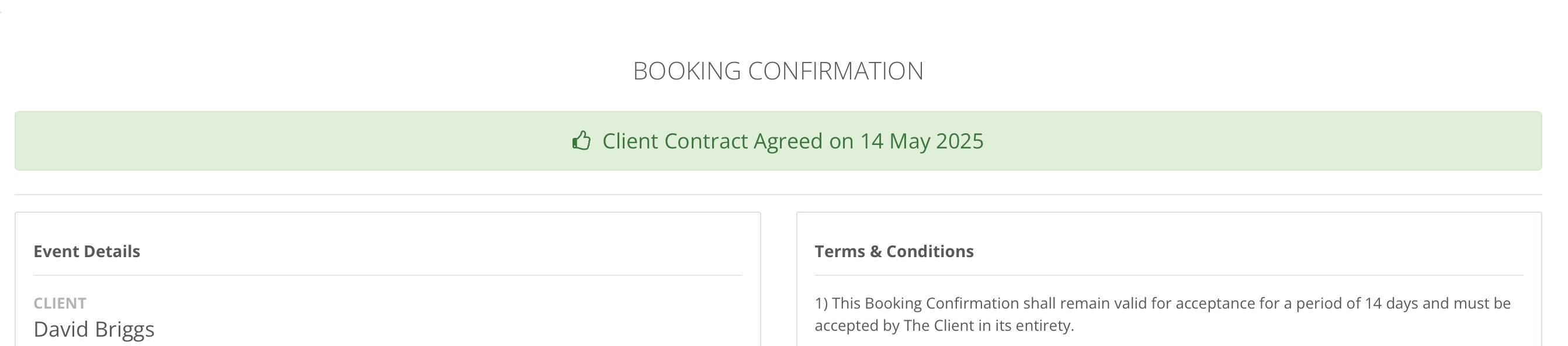
At the bottom, you'll see the logged IP address of your client:
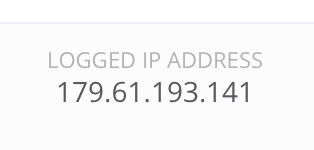
This will also show in Giggio, if you click on the Event Status Button, along with the details of the device that was used to confirm the booking:
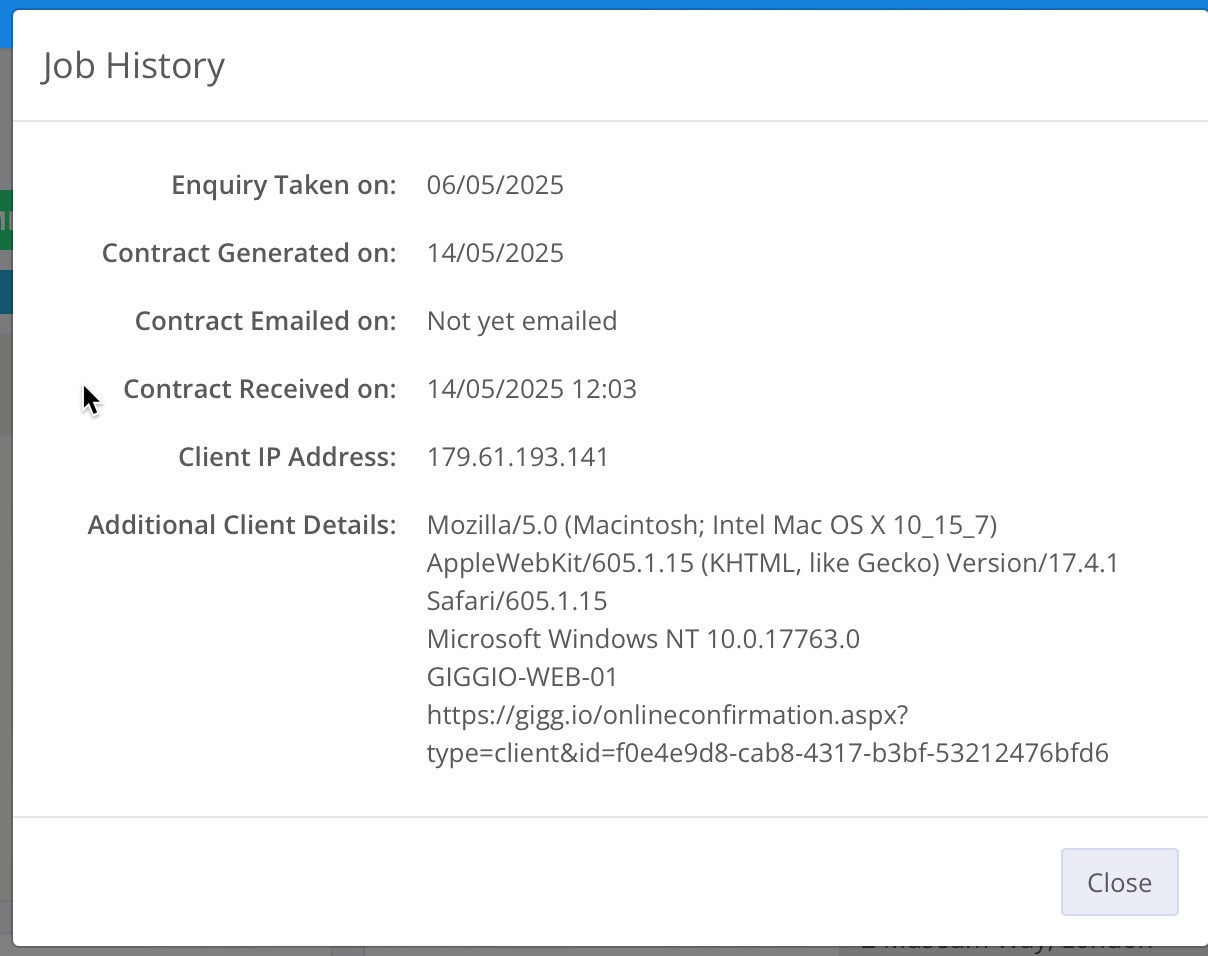
The event will now show on the dashboard as an Upcoming Event.
Confirming Events Manually
If your client signs the pdf contract with a physical signature, and sends it back to you, you can click 'Signed Contract Received' on the Event Page:
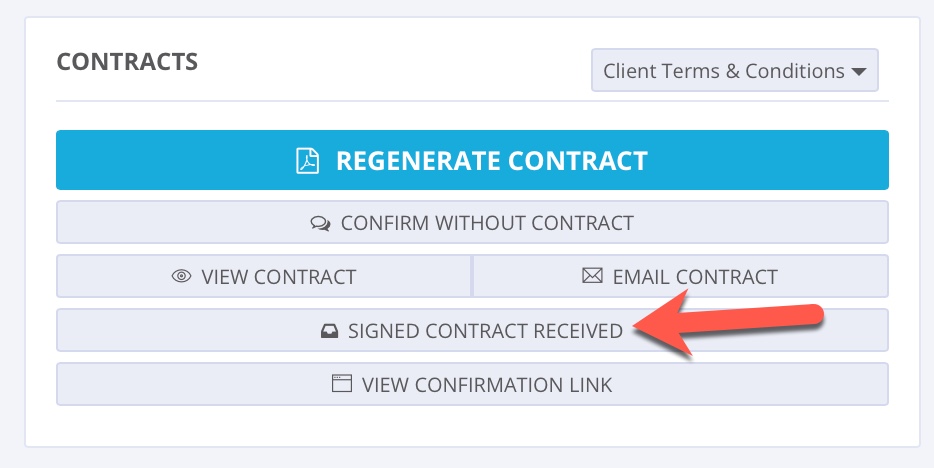
This will set the Event Status to 'Confirmed', and you should keep the signed contract document for your records.
If you use this method, as there is no IP address, if you now view the Online Confirmation link, this will show as 'Confirmed Manually.