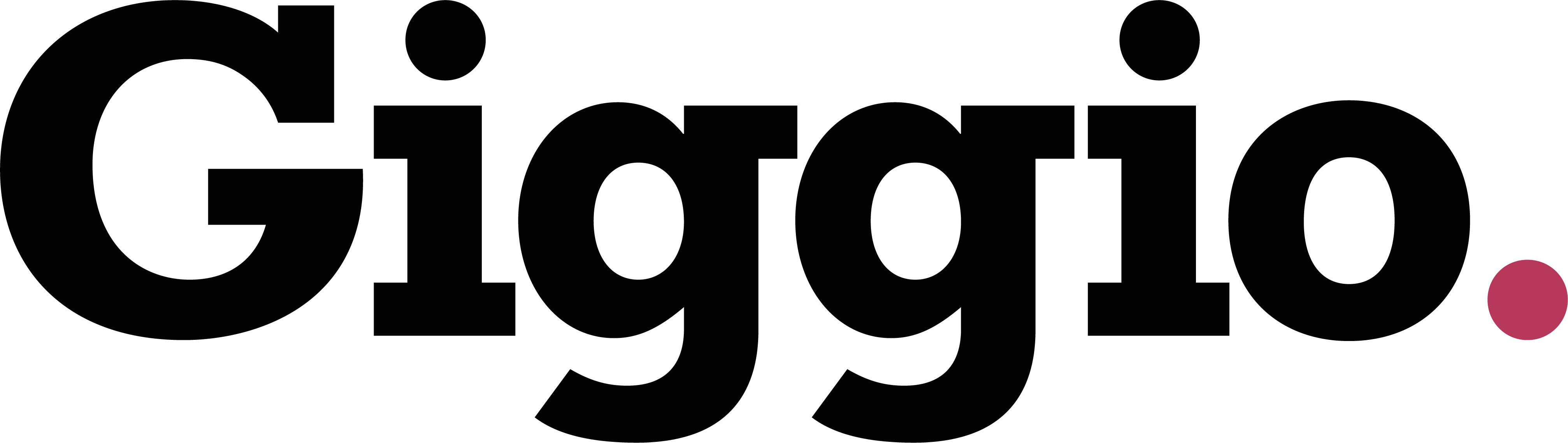Custom Fields on Performer Records
Giggio allows you to add up to 10 custom fields to each performer's record. These fields can store important extra information, such as reference numbers or internal notes, and are included in reports and templates.
How to Add Custom Fields
- Go to a performer's record
Open the record of any performer where you'd like to add custom fields.
- Click the green plus icon (+)
This icon is located next to the existing custom fields section.
- Enter a field name
Give your new field a clear name (e.g. “PLI Number”, “Payroll Reference”, or “Price Range”).
- Save your changes
The field is now added to the record and can be filled in as needed.
Where Custom Fields Are Used
- Performer CSV reports
Any custom fields you create will appear in downloaded CSV reports for performers.
- Email templates
Custom fields can be used as merge fields in:- The Act Contract email template
- Any custom stock email templates
This allows you to personalise and automate communications based on the data stored in each performer’s record.
Summary
Custom fields are a powerful way to extend performer records in Giggio. They help you store and reuse important data consistently across reports and email templates.