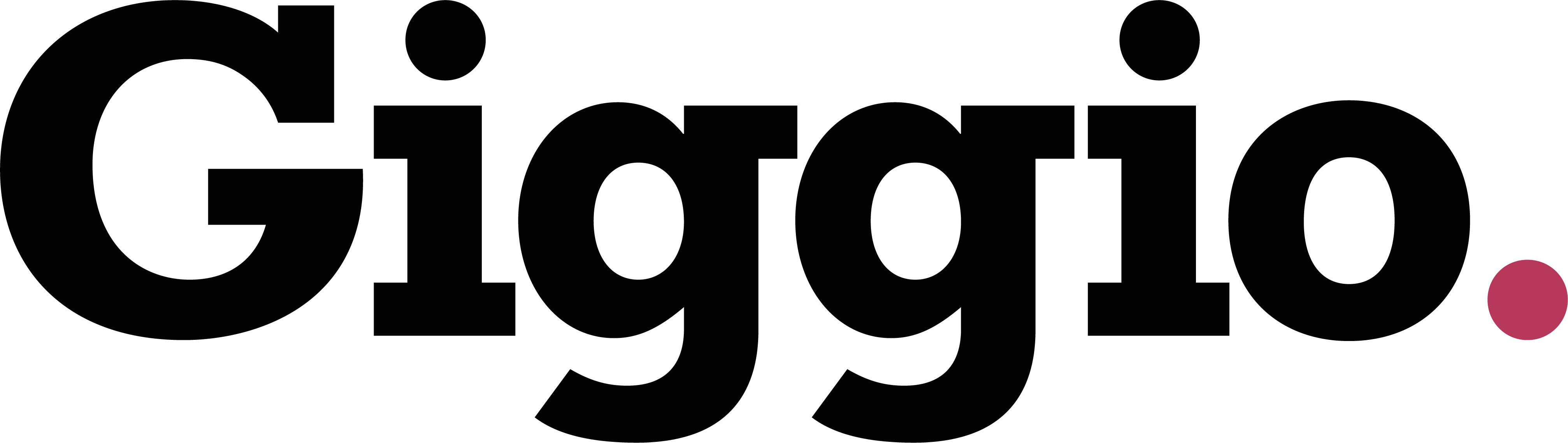How to Book Performers and Acts
Whether you're an agent booking performers for clients or a performer or supplier booking additional acts, Giggio makes it easy to manage bookings, contracts, payments, and communication - all in one place.
Before You Start
Make sure the act or performer is already added to the Performers section in Giggio.
Booking a Performer
- Go to a confirmed event.
- Click on the Book Acts tab.
- Use the dropdown or search field to find the performer you want to book.
- Enter:
- The specific act name
- Dress code (inherited from the event, but editable.
- The fee you’re paying the act
💡 Clients do not see this fee, and acts do not see what the client is paying. - Event Contact details (pre-filled, but can be updated)
- Any notes specific to this act
- Click Add Performer to Event. The act will appear below with the status Enquiry.
Generating and Sending a Contract
- Click Generate Contract to create a PDF contract for the performer.
- The status will change to Generated.
- Click More Actions > Email Contract.
- The email includes a confirmation link the performer can click to agree online.
Tracking Confirmation Status
- Until confirmed, a warning appears on both the event record, event overview and dashboard.
- Once the performer confirms, the status updates to Confirmed and the warning changes.
Performer Job Sheets
Confirmed performers get access to a job sheet containing all contract details.
- You can add extra information using Job Sheet Notes.
- Notes appear directly on the performer's job sheet.
- Performers can bookmark their Gig Overview page (link available on their performer record).
- This shows all upcoming gigs and links directly to each job sheet.
- This shows all upcoming gigs and links directly to each job sheet.
Financial Tracking and Payments
- On the Reports page, you’ll see:
- The fee charged to the client
- The fee paid to the performer
- These are also visualized in a bar chart
- Giggio alerts you on the dashboard when a performer invoice is due.
- When you receive their invoice:
- Enter the invoice reference
- Click Save Invoice Number
- Add the payment date
- Click Mark as Paid
- The dashboard notification will clear
You can report all performer payments using the Performer Fees Report.
Summary
Giggio helps you manage performer bookings efficiently by:
- Keeping acts and events organised
- Automating contract generation and confirmation
- Tracking payments and invoices
- Giving performers access to up-to-date job details
Need more help? Visit getgiggio.com and head to the Tutorials section for step-by-step guides.