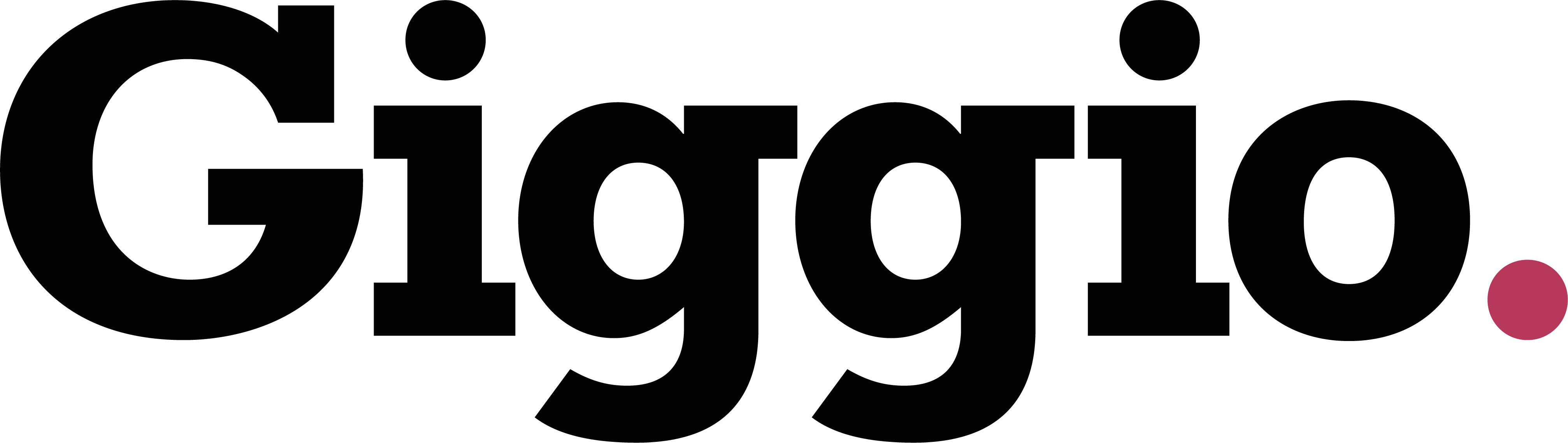Overview of the Expenses Section
Giggio’s Expenses section helps you track, categorise, and report on your business spending. This guide walks you through using the overview, managing categories, adding expenses, and generating reports.
Dashboard Overview
At the top of the Expenses section, you’ll see a summary of:
- Total expenses for:
- The current month
- The previous month
- The last 12 months
Below that is a detailed breakdown of the current month’s expenses, including:
- Category totals
- A visual expense chart
- A list of all current-month expenses
✏️ You can edit any expense by clicking the Edit button next to it.
On the right side, you’ll see the five most recent expenses entered, which are also editable.
Managing Expense Categories
Giggio provides some sample categories to get you started.
- Use the Edit and Delete buttons to modify or remove categories.
- To create a new category:
- Click “Add New Category”
- Enter a title
- Click Save
- Your new category will appear in the list
Adding a New Expense
- Click “Add New Expense”.
- In the pop-up window, enter:
- Date
- Merchant name
- Category (select from dropdown)
- Description (optional)
- Amount
- If the amount includes tax:
- Enter the tax manually, or
- Click “Calculate Tax” to let Giggio calculate it
- Click Save
✅ The expense will appear in the Recently Added section and be included in the appropriate month’s overview.
Generating Expense Reports
Scroll to the Reports section at the bottom of the Expenses page to generate:
- This month’s report
- Last month’s report
- A custom date range report
Once generated, you can download the report as a CSV file for use in other tools.
Summary
Giggio’s Expenses section gives you clear insight into your spending, flexible category management, and easy reporting features - all designed to simplify financial tracking.
Need help with expense setup or reports? Visit getgiggio.com and explore the Tutorials section.