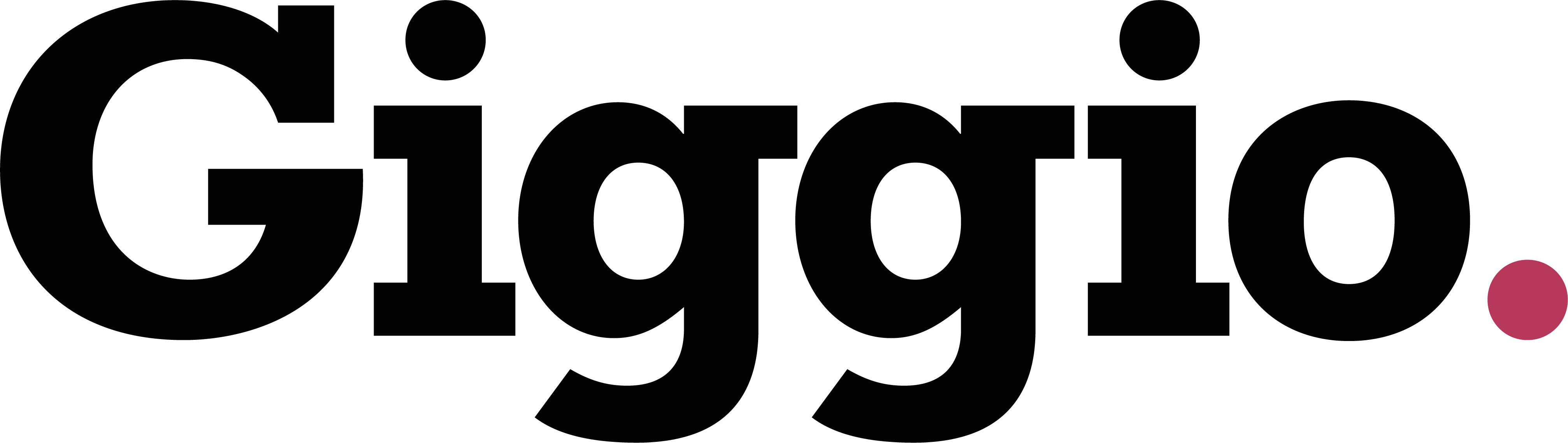How to Get Your Giggio Calendar Feed as an ICS File
Overview
You can generate an ICS feed of your Giggio calendar. This lets you share your events with other applications that accept calendar subscriptions.
Steps
Log in to Giggio and go to the Calendar page.
Scroll to the bottom and find the Subscribed Calendar section.
Click Subscribe.
A pop-up window will appear. Click the green Subscribe button.
A list of calendar services will appear.
Note: On iOS devices, this list might not show because iOS tries to add the feed to the iOS Calendar.
If this happens, click Cancel, then press the browser Back button.
Click Subscribe again to see the list.
There is no direct “ICS file” option, but you can get the feed link by selecting Yahoo.
Scroll to Step 3 and click the Copy button. This copies the ICS feed URL to your clipboard.
Use the ICS Feed
Paste the copied URL into the calendar settings of your chosen application.
Look for an option such as Subscribe to Calendar or Add by URL.
Save your changes.
Result
Your Giggio events will now appear in the external application. Any updates or new events in Giggio will sync automatically.