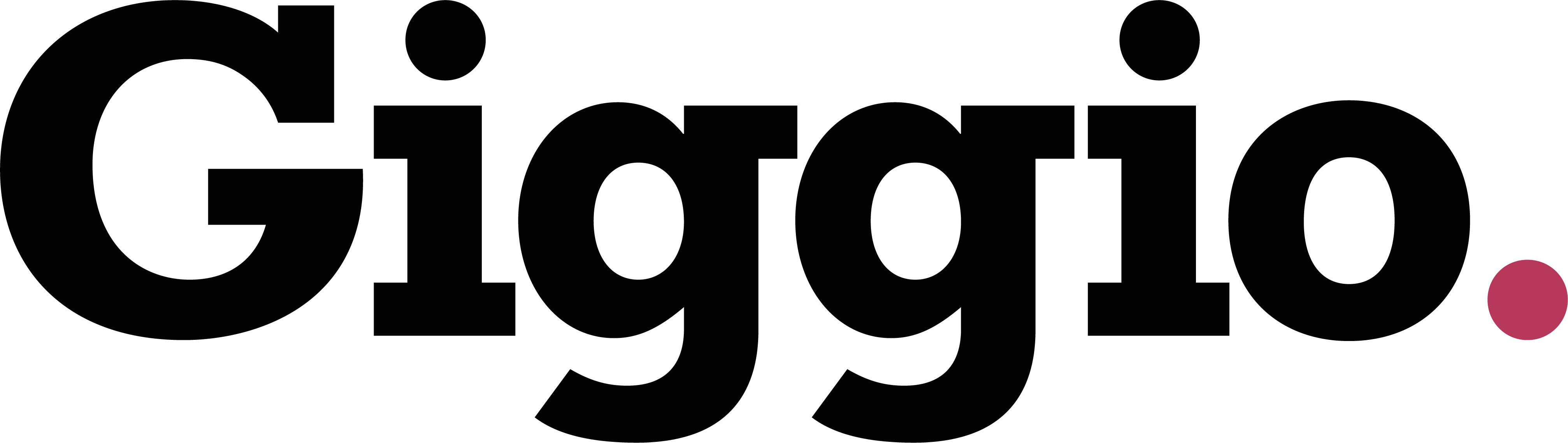How to Process Part Payments
Giggio allows you to accept part payments on invoices, helping clients pay in multiple instalments. Each time a payment is made, Giggio automatically tracks the balance, and sends a detailed receipt with the payment history.
Receiving a Part Payment
You can receive part payments from either the Invoices section or the Event page. The process is the same.
- Go to Invoices and find the outstanding invoice.
- Click Receive.
- In the pop-up window:
- Enter the date and payment reference
- Choose “Custom Amount”
- Enter the amount paid
- Click Receive.
- When prompted, click Yes to send the client a receipt.
🧾 The receipt will show how much was paid, the remaining balance, and a full payment history for that invoice.
Viewing Remaining Balance and Tax Breakdown
- In the invoice table the list will now show the remaining balance underneath the total.
- Giggio automatically calculates the tax breakdown based on the payment.
- For example, a £500 payment on a 20% VAT invoice will be split into £416.67 + £83.33 tax.
- All payments are logged in the Reports section.
Canceling or Removing a Payment
If a payment was entered by mistake, you can correct it:
- Go to Invoices > All Invoices and click Cancel Payment to remove the most recent payment on that invoice.
Receiving the Remaining Balance
When you're ready to receive the final payment:
- Click Receive on the same invoice.
- Enter the date and reference.
- You can either:
- Enter the remaining amount manually, or
- Select “Full Balance” and Giggio will automatically calculate the remaining amount.
- Click Receive, then Send Receipt.
What the Client Receives
After each payment, the client receives:
- A receipt showing:
- Amount paid
- Remaining balance
- Payment history
Once the invoice is fully paid:
- It moves from Unpaid to Paid status.
- The client receives:
- The final receipt
- A copy of the original invoice marked as PAID (if enabled in your settings)
To enable/disable sending the paid-stamped invoice, go to Settings > Email Templates and check or uncheck the box “Attach paid-stamped invoice”.
Summary
Giggio’s part payment feature makes it easy to:
- Track multiple payments
- Automatically update tax and balances
- Keep clients informed with receipts and payment history
- Send a final paid invoice automatically
Need more help? Visit getgiggio.com or follow us on Facebook or Instagram for updates and tutorials.