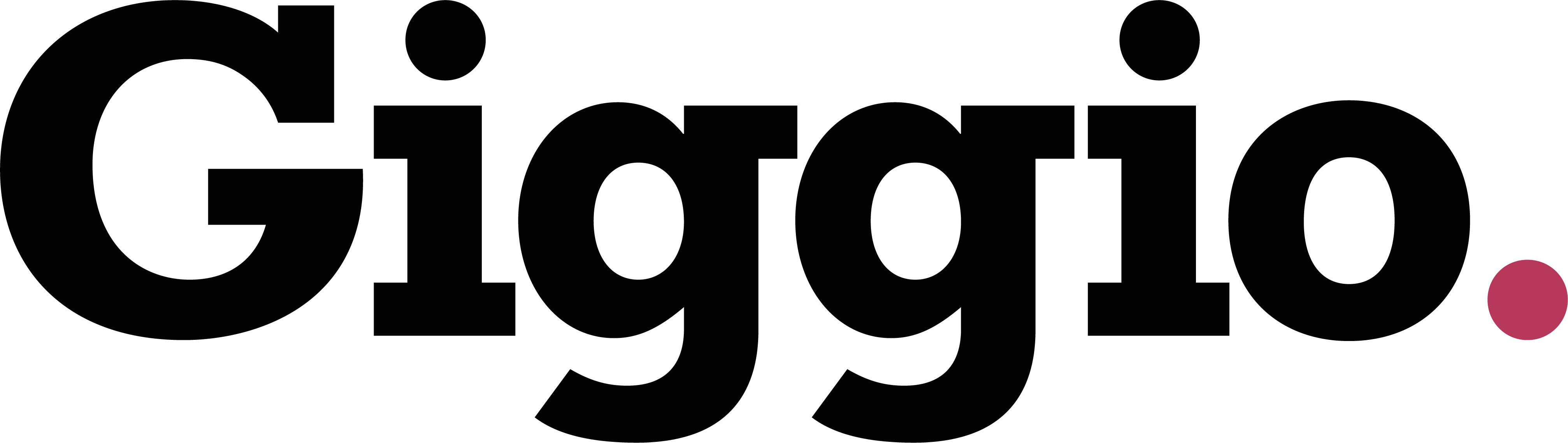Creating Stock Notes for Events
Using Stock Notes to Save Time When Creating Events
Giggio helps you streamline event setup by letting you create stock notes - pre-written notes you can quickly insert into the client contract section of an event.
These notes automatically appear on both the PDF contract and the online confirmation page, saving you time and ensuring consistency.
How to Set Up Stock Notes
- Go to:
Settings > Event Presets
- Scroll down to the “Client Notes” section
- Add your notes:
- Enter a reference name (this helps you identify the note)
- Type the note content
- Click Add to List
You can create as many stock notes as you like.
How to Use Stock Notes in an Event
- Go to the Event page
- Scroll to the “Client Contract Notes” section (at the bottom)
- Use the dropdown list to:
- Select from your saved stock notes
- The note will automatically populate the text field
- Edit the note if needed
You can still make changes to the note once it’s inserted.
Summary
Stock notes in Giggio help you save time, maintain consistency, and reduce manual typing when creating events. They're easy to set up and flexible to use.