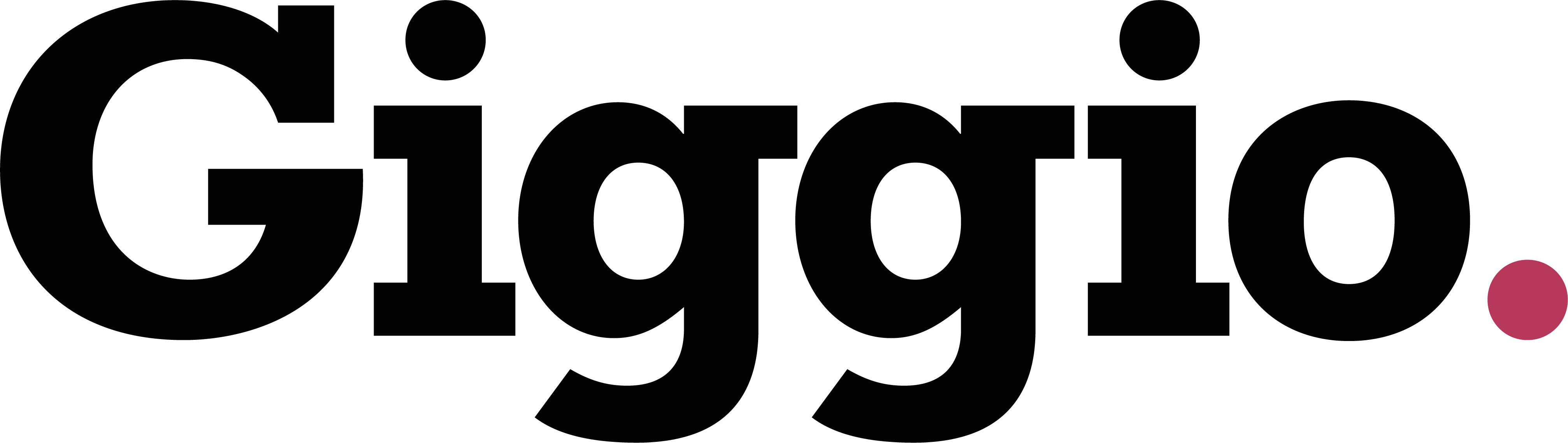How to Set Up Multiple Contacts at the Same Company
If you work with several people at the same company, Giggio allows you to store all their contact details under one client record. This makes it easy to manage communications and assign events to the correct person.
Step 1: Create the Company Record
- Go to Clients and click New Client.
- Enter the company name and details for the first contact (e.g. name, email, phone number).
- Click Save.
Step 2: Add Additional Contacts
- After saving, click the “Add Additional Contact” button.
- The first contact will now appear in a table with options to Edit or Delete.
- Fill in the details for the next contact at the same company.
- Click Save Additional Contact.
- Repeat this process to add as many contacts as needed.
Step 3: Create an Event for a Specific Contact
- From the client page, click Create Event.
- Giggio will prompt you to choose which contact the event is for.
- Select the correct contact and click Create Event.
- A new event record will open, assigned to that contact.
🔄 To change the contact later, go to the event page and click Change Client, then select a different contact from the list.
Summary
Giggio’s multiple contact feature helps you manage client relationships more effectively by:
- Storing all contacts under one company
- Allowing you to assign events to specific individuals
- Giving you flexibility to update contacts as needed
For more tutorials, visit getgiggio.com and browse the Tutorials section.